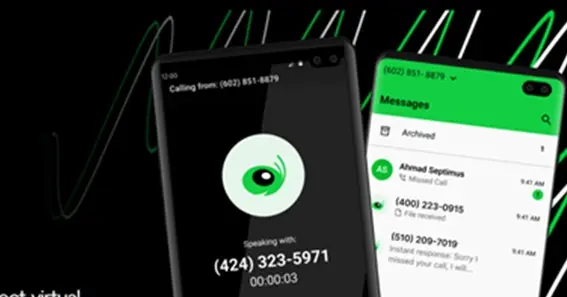For businesses utilizing Grasshopper’s virtual phone system, understanding the grasshopper.com login process is essential for seamless communication management. This guide provides detailed instructions on accessing your Grasshopper account across different platforms and addresses common login concerns.
Logging into Grasshopper
Grasshopper offers multiple platforms for account access:
- Web Admin Portal:
- Navigate to https://nuui.us.grasshopper.com.
- Enter your Username/Email and Password.
- Click on “Log in.”
- Input the six-digit confirmation code sent to your registered email, then select “Verify.”
- Desktop Application:
- Open the Grasshopper desktop app.
- Provide your Username/Email and Password.
- Click “Log in.”
- Enter the six-digit confirmation code from your email and select “Verify.”
- Mobile Application:
- Launch the Grasshopper mobile app.
- Input your Username/Email and Password.
- Tap “Log in.”
- Enter the six-digit confirmation code received via email and tap “Verify.”
For first-time mobile app users, after verification, you’ll be prompted to:
- Register your mobile number as a trusted device for outgoing calls.
- Enable app notifications to stay updated on texts, voicemails, and missed calls.
- Optionally, add business contacts from your device.
- Select an extension for outbound calls.
For detailed instructions, refer to Grasshopper’s support page:
Common Login Issues and Solutions
- Forgotten Password: If you’ve forgotten your password, use the “Oops, I forgot my password” link on the login page to reset it.
- VPN Restrictions: Grasshopper restricts login attempts from behind VPNs or anonymizers. Disconnect from such services and try again.
- Browser Compatibility: Ensure you’re using a supported browser like Chrome, Firefox, Safari, or Edge for optimal performance.
Post-Login Features
Once logged in, you can:
- Manage Account Settings: Update personal information, change passwords, and configure account preferences.
- Access Call Logs: View incoming and outgoing call records.
- Set Up Voicemail: Customize voicemail greetings and access transcriptions.
- Configure Call Forwarding: Set rules to forward calls to different numbers or extensions.
FAQ
- How do I reset my Grasshopper account password?
- On the login page, click “Oops, I forgot my password” and follow the prompts to reset your password.
- Can I access my Grasshopper account from multiple devices?
- Yes, but the same login cannot be used on multiple devices simultaneously. Each user should have unique login credentials.
- Why am I unable to log in while using a VPN?
- Grasshopper restricts logins from behind VPNs or anonymizers. Disconnect from the VPN and attempt to log in again.
- Which browsers are compatible with Grasshopper’s web portal?
- Grasshopper supports the latest versions of Chrome, Firefox, Safari, and Edge.
- How can I contact Grasshopper support for login assistance?
- Visit the Grasshopper support page for resources or to get in touch with their support team.